Staff Access
Define your teams' access level to your workspace for control over sensitive client information. Learn how to define permission levels, apply these settings to individual team members, and manage how
Staff access is the ability to allow staff to have their own login into WAJ platform, so rather than you working on sharing the schedules with each of the staff and worry about acess. You can delegate responsibilities and allow different staffs different levels of access.
It all starts by adding a phone number to your staff, once you do that , your staff access profile is automatically created.
Configuring Permissions
They are assigned levels according to the roles you have specified for them intially, You can always change the role or the staff permission level
for the intial configuration of the staff permissions head to Settings -> Permissions

We have taken the liberty to create the defaults according to our assumption that
Basic: For viewing access only.
Low: For service providers.
Medium: For admin and receptionists.
High: For management.
Owner: Has access to all sections by default.
You can check the specific use cases each level has and adjust it for your business , then assign your staff their respective permission level.
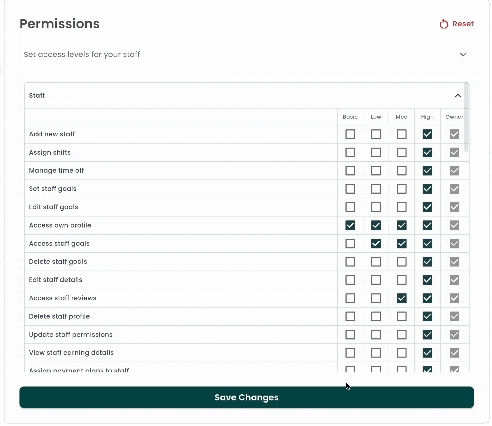
You can always test things out and fit it for your business, if you feel like you messed something up and would like to return to defaults the reset button is just at the top of the screen
Applying Permissions
You can simply apply the permissions by navigating to the respective staff profile, clicking on it, then adjusting the permission level
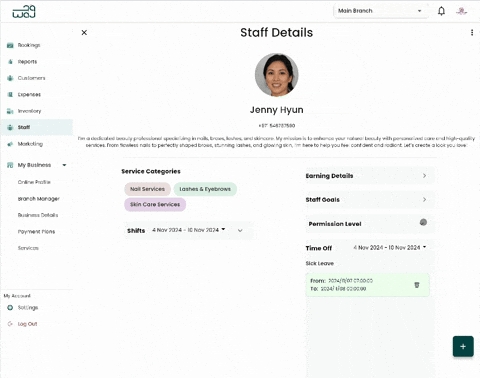
You can't adjust the permission level for a staff who doesn't have a phone number
To restrict staff access , simply remove their phone number
Last updated
Was this helpful?